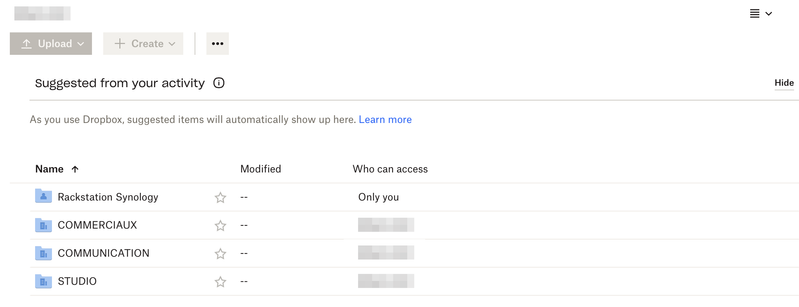Integrations
Find solutions to issues with third-party integrations from the Dropbox Community. Share advice and help members with their integration questions.
- Dropbox Community
- :
- Ask the Community
- :
- Integrations
- :
- Cloud Sync not working as before since Dropbox Bus...
- Subscribe to RSS Feed
- Mark Topic as New
- Mark Topic as Read
- Float this Topic for Current User
- Bookmark
- Subscribe
- Mute
- Printer Friendly Page
Cloud Sync not working as before since Dropbox Business update
- Mark as New
- Bookmark
- Subscribe
- Mute
- Subscribe to RSS Feed
- Permalink
- Report Inappropriate Content
Hi all, first post here, and I'm not sure where to post this, since I don't know the solution yet.
We have a Dropbox Business subscription running with 15 users using several terabytes, more than our client computers can store. There are 3 main shared folders at the root folder, accessible to all users.
And we have Synology NAS server which was configured to copy all data to its RAID5 storage (enough space), so we have a local copy of all data. This was done using the Cloud Sync app on the NAS. It was configured like a Dropbox user, with its own account and subscription.
Since the Dropbox Business update, which renamed the root folder and added separate folders for each user, the NAS client does not see the shared folders anymore, and it simply removed all data from the NAS. When trying to set up the client again, the shared folders are not visible.
Is there anything that can be done to get the previous backup solution working again? Maybe it is a problem with permissions?
Or do you suggest using another method to mirror all data locally to our NAS storage.
Thanks in advance 🙂
- 0 Likes
- 6 Replies
- 2,165 Views
- mg67
- /t5/Integrations/Cloud-Sync-not-working-as-before-since-Dropbox-Business-update/td-p/639965
Accepted Solutions
- Mark as New
- Bookmark
- Subscribe
- Mute
- Subscribe to RSS Feed
- Permalink
- Report Inappropriate Content
So… I found my answer after all, there are two connection types for Dropbox available in Cloud Sync:
- Dropbox
- Dropbox Team Space
The fine print reads : "29. To sync the team folders of upgraded Dropbox Business accounts (Team Space), select Dropbox Team Space when creating the connection. To sync other folders or member folders in Dropbox, select Dropbox." Once you know you know.
- Mark as New
- Bookmark
- Subscribe
- Mute
- Subscribe to RSS Feed
- Permalink
- Report Inappropriate Content
@mg67 wrote:
... the NAS client does not see the shared folders anymore, and it simply removed all data from the NAS. When trying to set up the client again, the shared folders are not visible.
First, keep in mind that the Dropbox client on the NAS is created by the NAS company; not Dropbox. Any issues with it should be brought to the NAS company for support. Dropbox can't support it.
If the user on the NAS can no longer see the shared folders, have you tried inviting that user into the shares? The way I understand it, shared folders that were previously in the Team folder were moved into the user folder of the person that originally created/shared the folder. The NAS user could probably see everything in the Team folder previously without being explicitly invited to the shares, but now that those shares have been moved, the user probably needs to be invited to the share.
- Mark as New
- Bookmark
- Subscribe
- Mute
- Subscribe to RSS Feed
- Permalink
- Report Inappropriate Content
Thank you for your reply Rich.
The user configured to do the backups has access to all folders, it was working before the Dropbox Business update. When using the web browser to access the Dropbox root folder with this user account, all folders are visible. There must have been a change in the way Dropbox presents the folders, and this change happened with the Dropbox Business update. So I was hoping to find a solution on the Dropbox side, I am aware that Dropbox doesn't provide the NAS application.
Or maybe advice on other ways to make a complete backup of all Dropbox data to our local NAS storage?
In the screenshot below, you can see the user folder "Rackstation Synology" and the shared teams folders (in CAPS). They are those that are not visible anymore when trying to backup. The user "Rackstation Synology" is member of the TEAM (the greyed out words), like all other members too.
Maybe should I try to give administration rights to the user "Rackstation Synology"? Or it this dangerous?
- Mark as New
- Bookmark
- Subscribe
- Mute
- Subscribe to RSS Feed
- Permalink
- Report Inappropriate Content
So… I found my answer after all, there are two connection types for Dropbox available in Cloud Sync:
- Dropbox
- Dropbox Team Space
The fine print reads : "29. To sync the team folders of upgraded Dropbox Business accounts (Team Space), select Dropbox Team Space when creating the connection. To sync other folders or member folders in Dropbox, select Dropbox." Once you know you know.
- Mark as New
- Bookmark
- Subscribe
- Mute
- Subscribe to RSS Feed
- Permalink
- Report Inappropriate Content
Im facing the same issue after the last update. When i try to use "Dropbox Team Space" to setup a new connection in cloudsync, it doesnt do anything and closes out. Did you change any other settings/permissions within dropbox?
I hope this will get fixed soon so all users with similar issues can get back to business.
- Mark as New
- Bookmark
- Subscribe
- Mute
- Subscribe to RSS Feed
- Permalink
- Report Inappropriate Content
Hey @Niko81 - sorry to hear you're having issues with this.
Since the problem you're facing comes from CloudSync, have you tried reaching out to them for further assistance perhaps?
Walter
Community Moderator @ Dropbox
dropbox.com/support
![]() Did this post help you? If so, give it a Like below to let us know.
Did this post help you? If so, give it a Like below to let us know.![]() Need help with something else? Ask me a question!
Need help with something else? Ask me a question!![]() Find Tips & Tricks Discover more ways to use Dropbox here!
Find Tips & Tricks Discover more ways to use Dropbox here!![]() Interested in Community Groups? Click here to join
Interested in Community Groups? Click here to join
- Mark as New
- Bookmark
- Subscribe
- Mute
- Subscribe to RSS Feed
- Permalink
- Report Inappropriate Content
Did you find a solution this? Seems this is effecting lots of people, haven't seen a response from CloudSync yet.
Hi there!
If you need more help you can view your support options (expected response time for a ticket is 24 hours), or contact us on X or Facebook.
For more info on available support options for your Dropbox plan, see this article.
If you found the answer to your question in this Community thread, please 'like' the post to say thanks and to let us know it was useful!
Top contributors to this post
-
Mugenlude New member | Level 2
-
Walter Dropbox Staff
-
Niko81 New member | Level 2
-
mg67 Helpful | Level 6